[ad_1]
Businesses handle huge numbers of invoices on a daily basis. What’s more, organizing and extracting the information from those invoices is often critical.
A program such as PDFelement ensures that you don’t have to organize and list invoice data manually. This top-quality software allows you to seamlessly extract invoice data. It does this by automatically recognizing valuable details before storing them in the proper database.
A single processed invoice is priced at a minimum of $15. Automatic invoice data extraction software lowers this cost by more than $10. This can save you tens of thousands of dollars, especially if your company frequently handles large numbers of invoices.
RELATED ARTICLE: 3 PIECES OF BUSINESS SOFTWARE FOR STARTUP OWNERS TO CONSIDER
Why Do You Need Quality Multiple Invoice Extraction Software?
The best multiple invoice extraction software has critical features for capturing details automatically from scanned invoices. Using Optical Character Recognition (OCR) technology, the solution will identify prints and colored texts on documents. Then it matches them with information saved in the data center. Invoice details you can select from include date, digits, amount due, order number, vendor name, items bought, and others.
The system is engineered to accurately extract information from invoices with no glitches or errors. Reduced invoice extraction time and top-notch accuracy saves organizations expensive manual processes that take a lot of time. Companies are then able to have a streamlined invoicing and accounting approach.
How to Extract Data from a Scanned PDF File
With a tool such as PDFelement, you can easily extract data from your PDF’s. In the process, you can easily rearrange and organize data on your desktop. In PDFelement, for instance, you can create a form template. Then you can extract data from diverse identical scanned forms into a single easy-to-use spreadsheet.
Step One
Open the scanned PDF form and directly drag and drop it into the program. Alternatively, you can simply choose it. In PDFelement, “Open File” and then browse across the PDF forms you have saved on your PC. Upload the proper one.
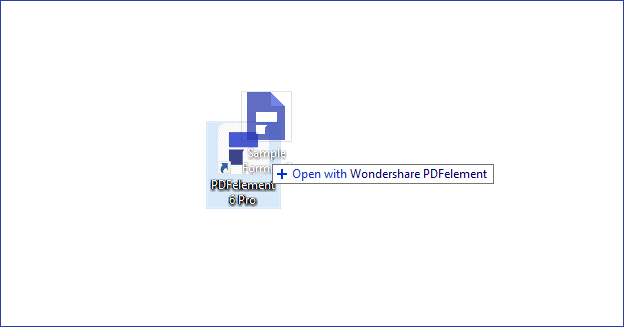
Step Two
Click the “Form” tab and then “Data Extraction.” Choose “Extract data from the marked PDF.”
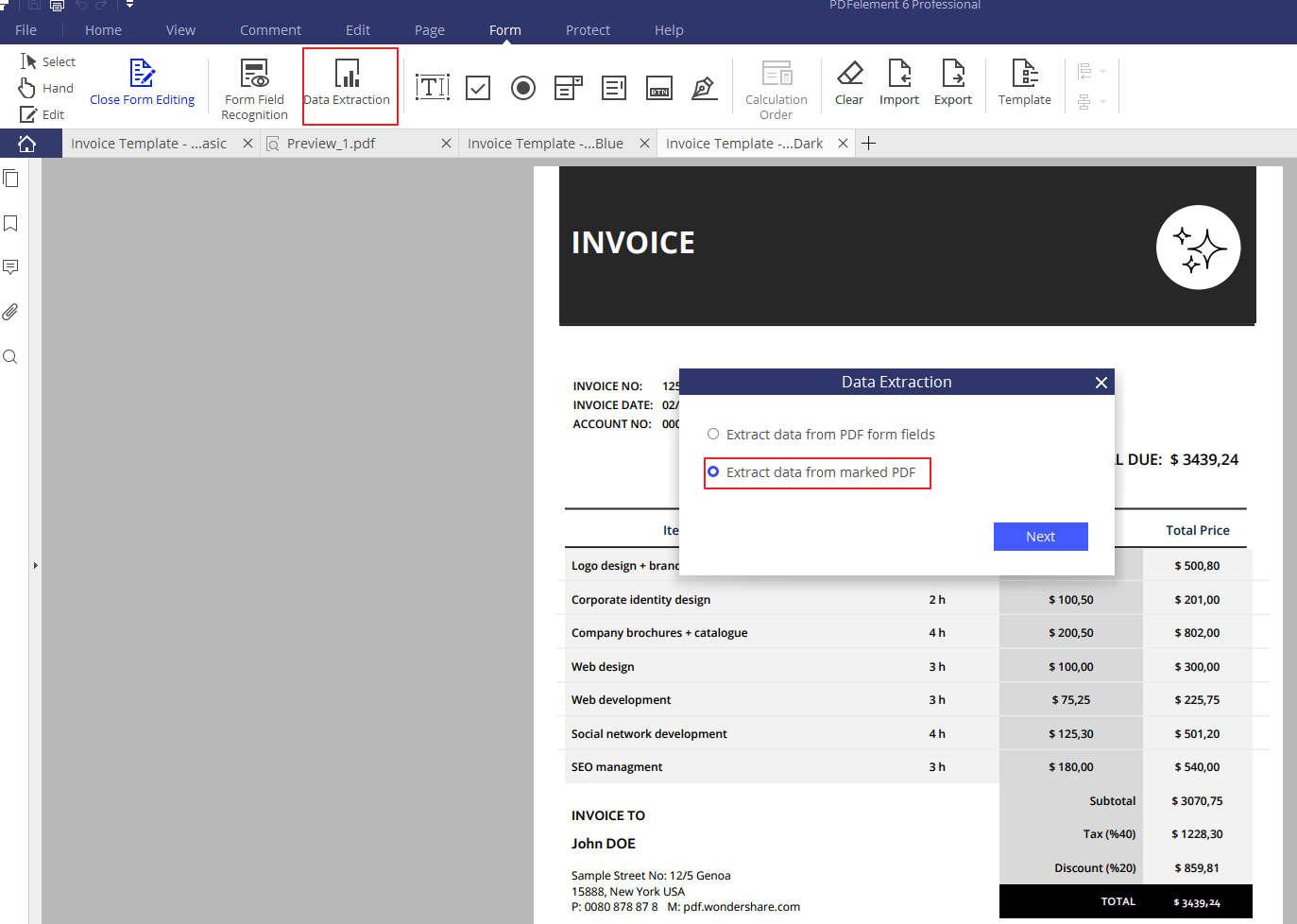
Step Three
Create a template quickly by tracing all the areas you would like PDFelement to recognize as valid form fields. For example, in the sample below, we would like to extract “Time price” and “Total price.” Therefore, we noted the corresponding name in the Properties on the left side. As a result, the software will extract data from those fields into a spreadsheet.
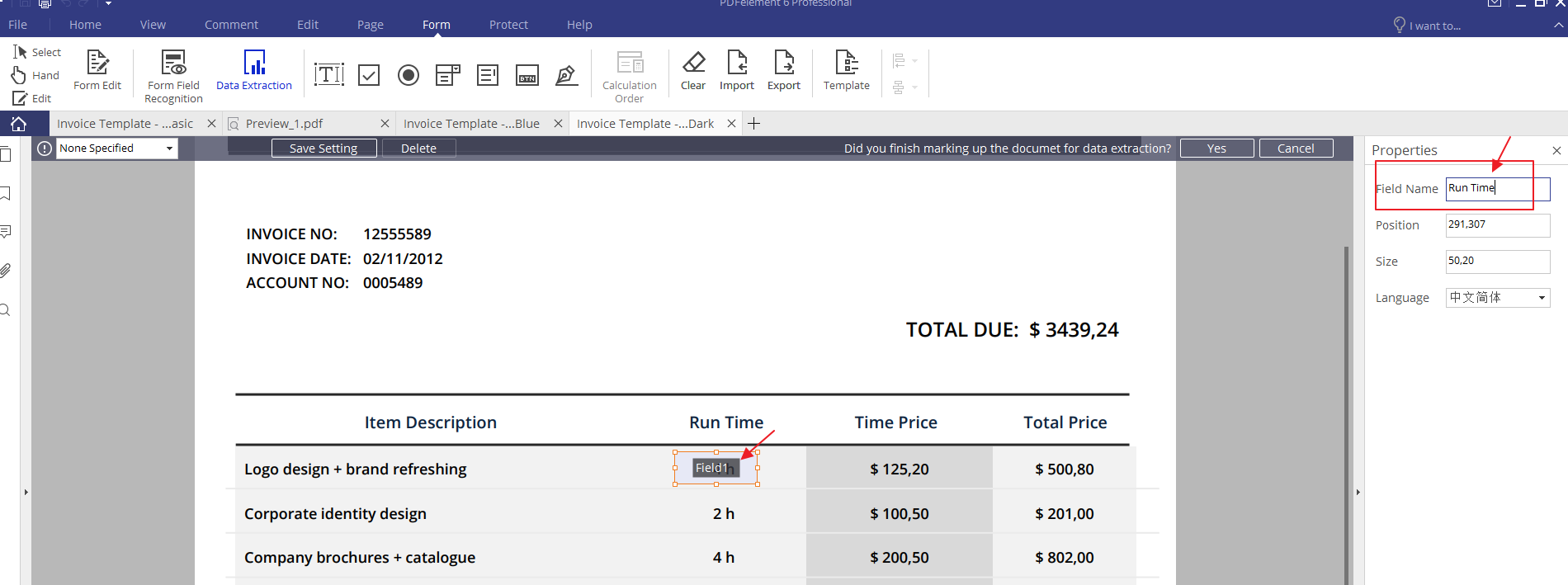
Once you have created the template, save those settings, using a unique name so you can easily remember the document for future use. Once you’re finished, click “Yes.”
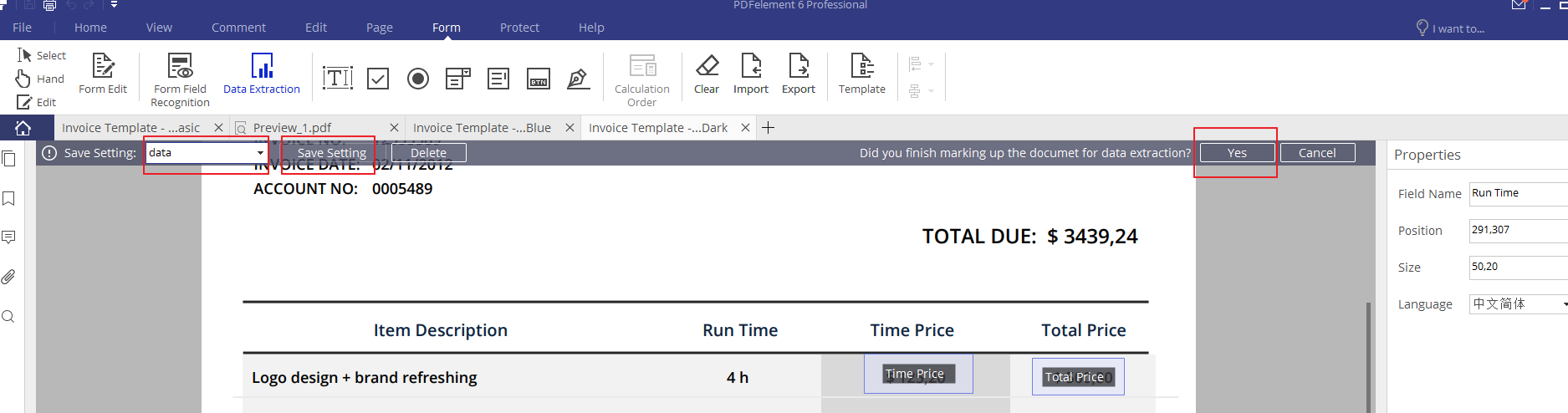
Step Four
PDFelement supports extracting forms in batches.
Once you have selected the forms you need, click “Start.” This will begin the extraction of the data into a single CSV file. (If you like, you could simply drag the file into the open window instead.)
Then click the “add file” button. Add as many identical scanned forms as you would like.
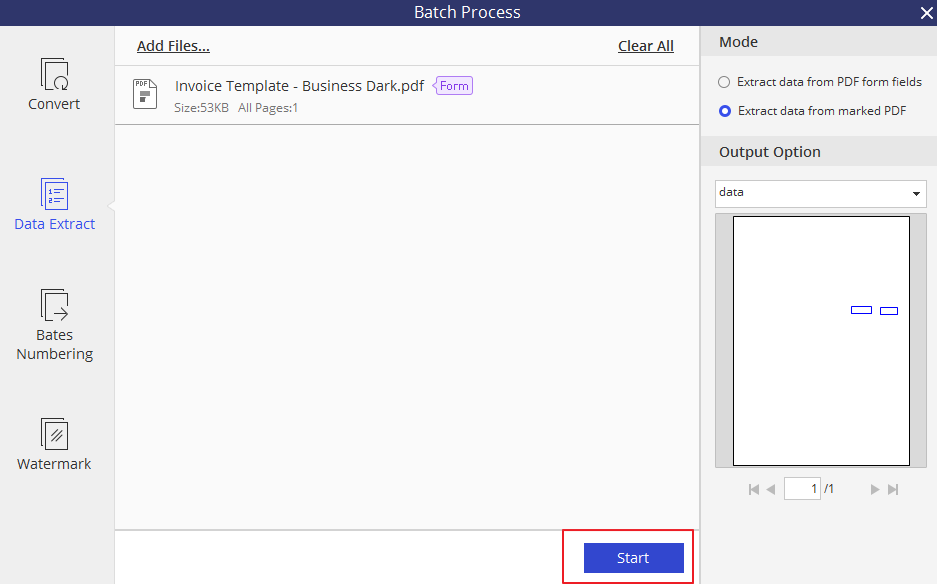
Step Five
End by clicking “Finish.” Then access and verify that all the scanned forms you needed to extract are intact.
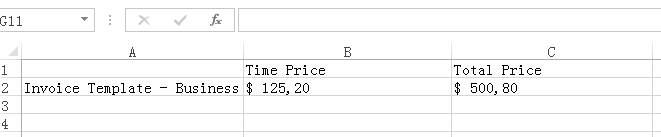
Click on the video below to see these steps in detail.
How to Extract Multiple Invoices to a Single File (CSV)
Step One
Click the “Form” tab in PDFelement. Next, click the “Data Extraction” toolbar icon. This is similar to the last guide.
Step Two
Choose to “extract data from PDF form fields.” In the window that comes up next, click the “add files” button. Then add as many identical multiple invoices or forms as you want.
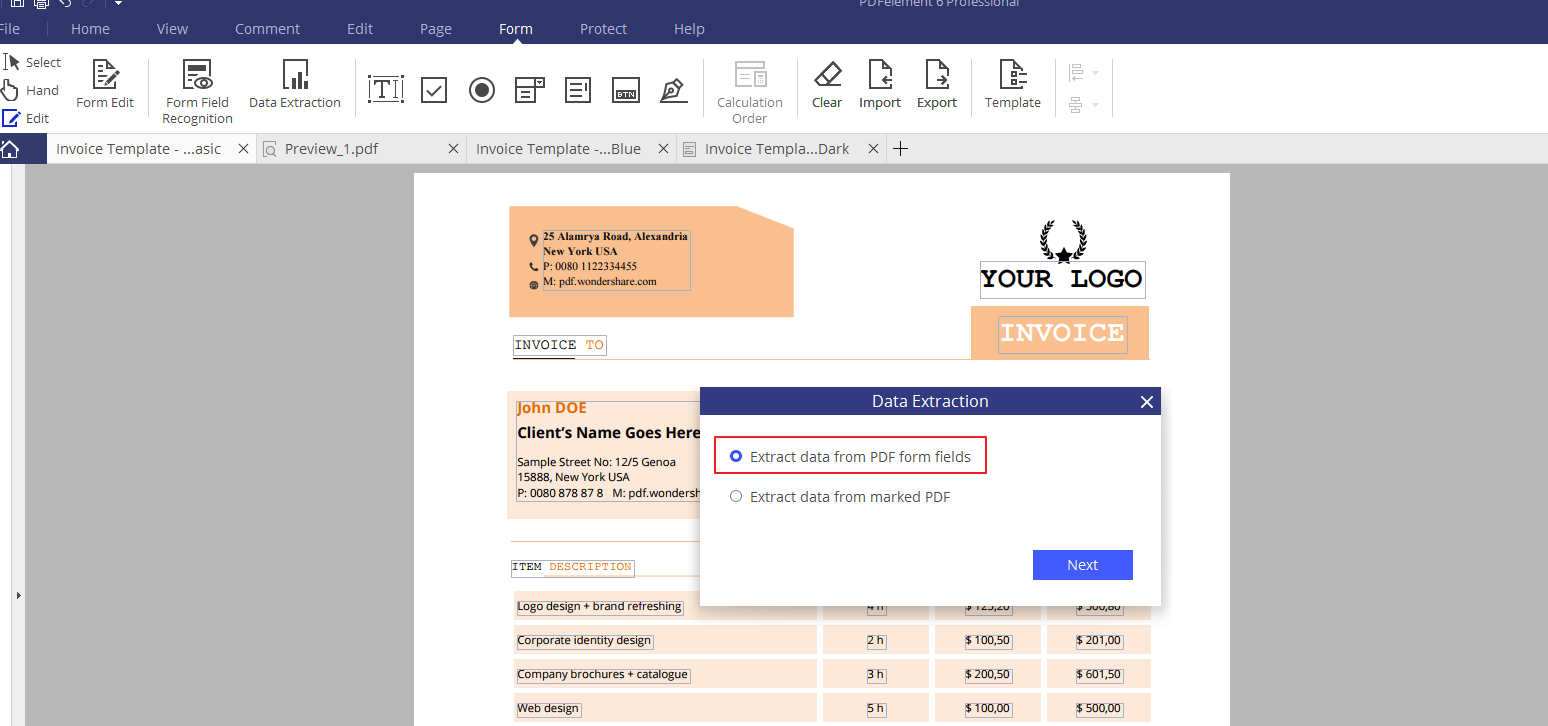
Step Three
Click “Start” and PDFelement will extract information from each of the multiple uploaded invoices in seconds. It will then add this information into a single organized CSV file.
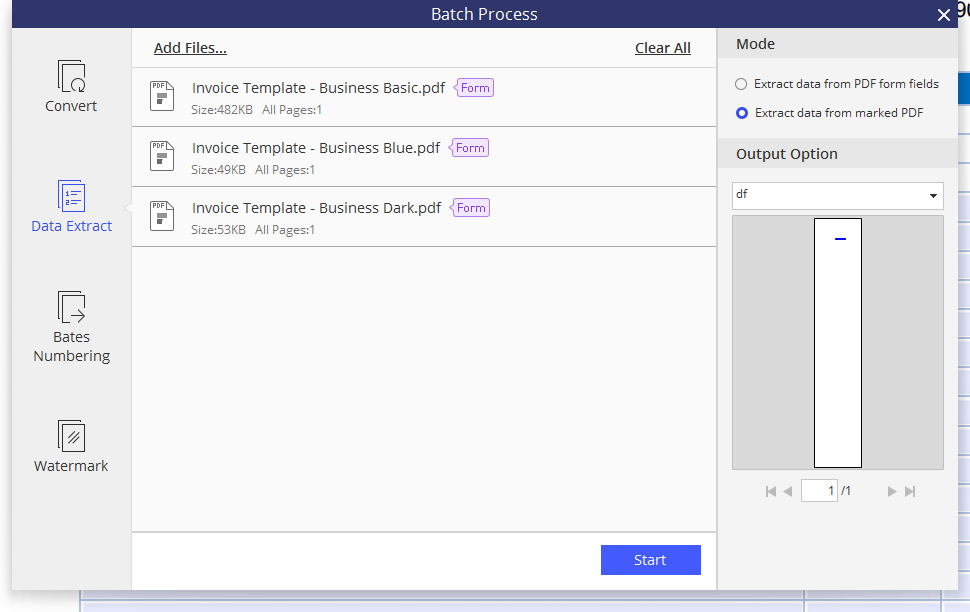
Step Four
Click “Finish” to complete the process. Immediately review the extracted data.
How to Convert an Excel File into a Fillable PDF Form
PDF forms or tables aren’t always as fillable as you might want. However, you can use PDFelement’s automatic form recognition functionality to easily convert your PDF into a fillable form, quickly and automatically.
Step One
Begin by opening the PDF document you want to convert into a fillable form in PDFelement. Click Create PDF. Here you have the option of selecting a form template among other templates already in the system. Open the template you prefer.
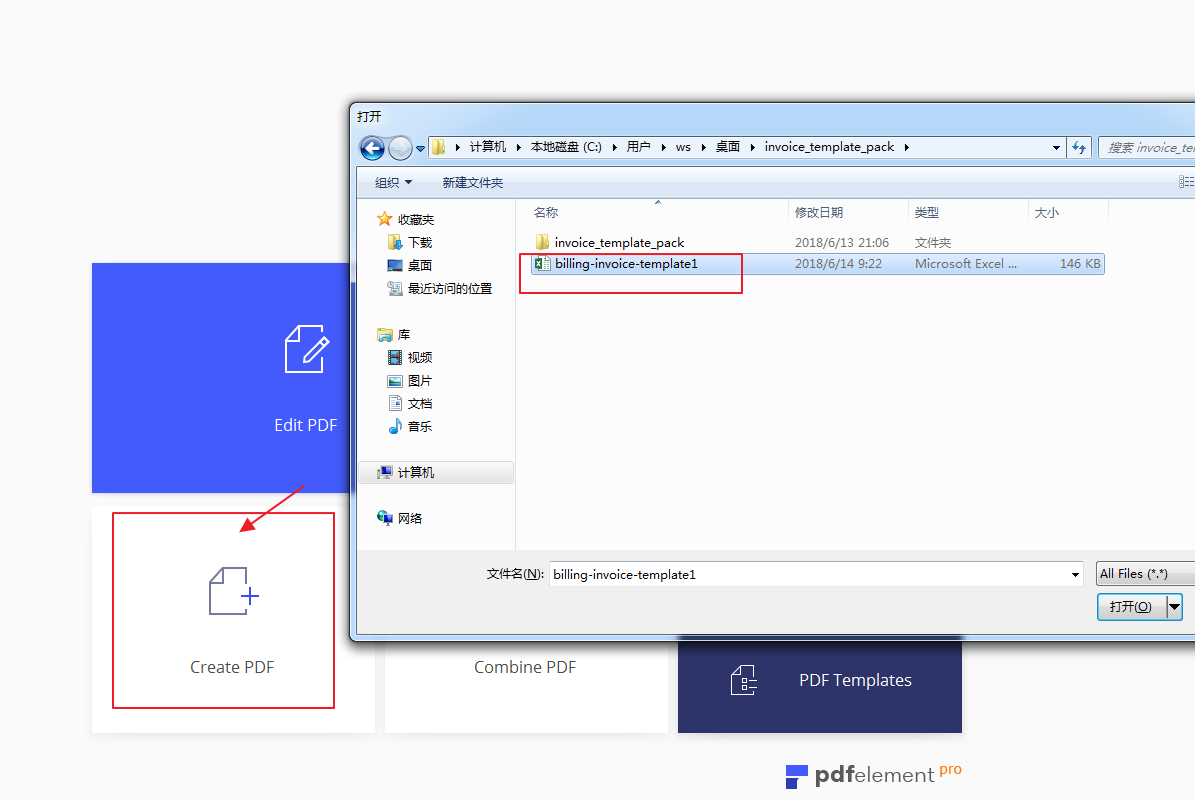
Step Two
You’ll want your form fields to be recognized automatically. Set this up by clicking the “Form” tab. Then click “Form Field Recognition.” This will allow the tool to detect forms and automatically create the fillable fields you need.
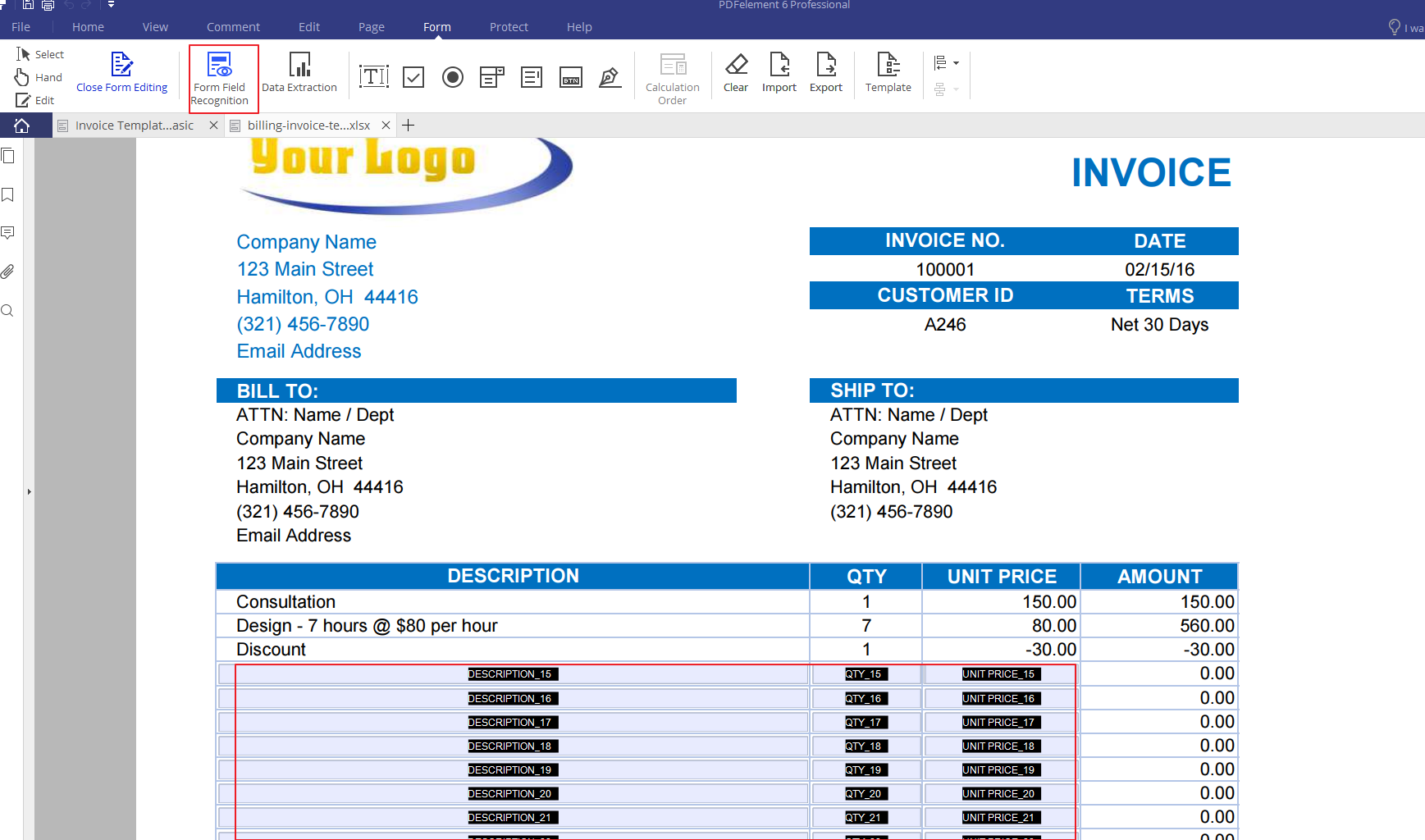
Step Three
Right click on every button or field to select the properties that you want. You can set such characteristics as name, color, appearance, and others for the fillable fields. Choose properties and select as needed from the icons on “Text Field Properties.” Choose from among such choices as “Appearance,” “Options,” “Actions,” “Format,” “Validate,” and “Calculate.”
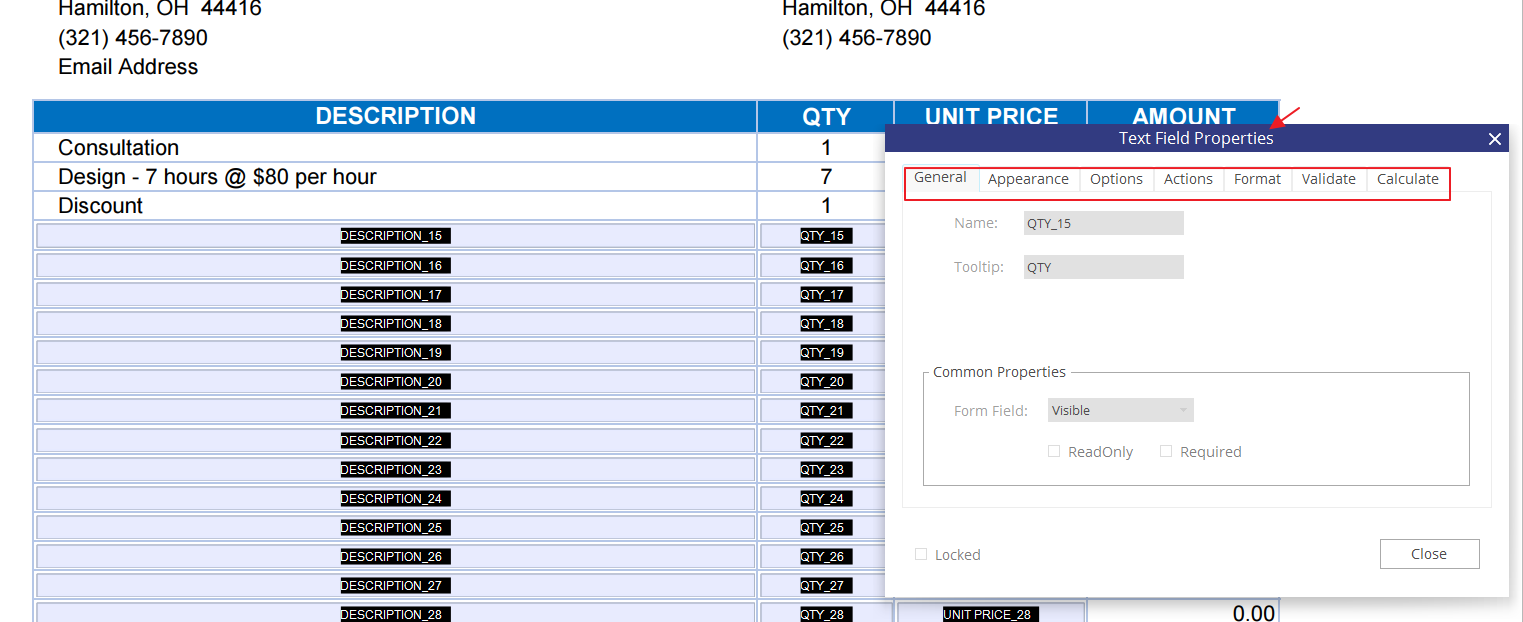
Step Four
Once you have selected all field properties as you want them, click the “Close Form Editing” tab. Now you can begin filling the form. Or you can send the form to individuals for them to fill. When people you send it to have software for PDF Reader that supports opening a PDF document, filling the form will be easy and fast for them.

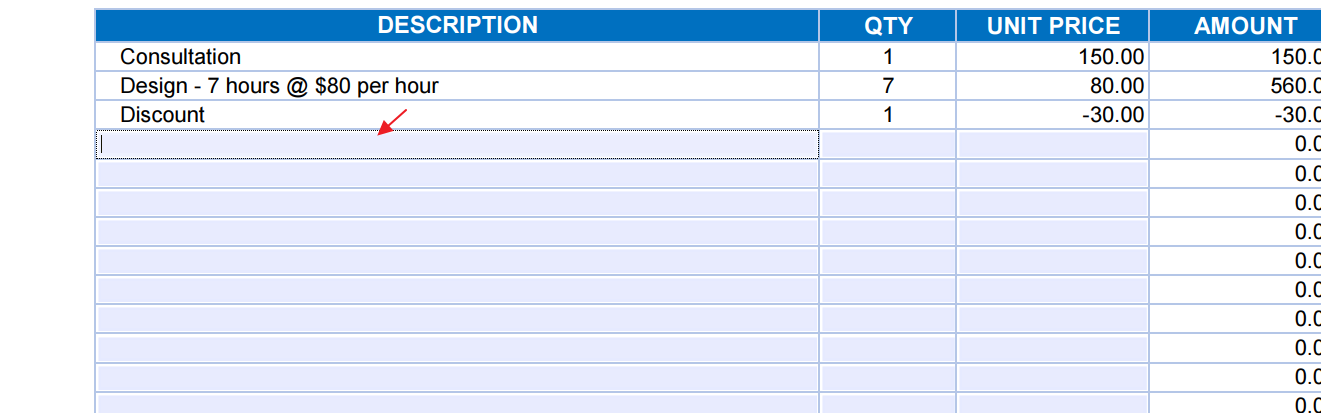
Conclusion
PDFelement allows you in very few seconds to convert Excel files into fillable PDF forms, extract multiple invoices to a single CSV file, and extract data from scanned PDF files. Now it offers free and premium options, including the popular free invoice templates the company offers to subscribers of their YouTube channel.
[ad_2]
Source link
Leave a Reply